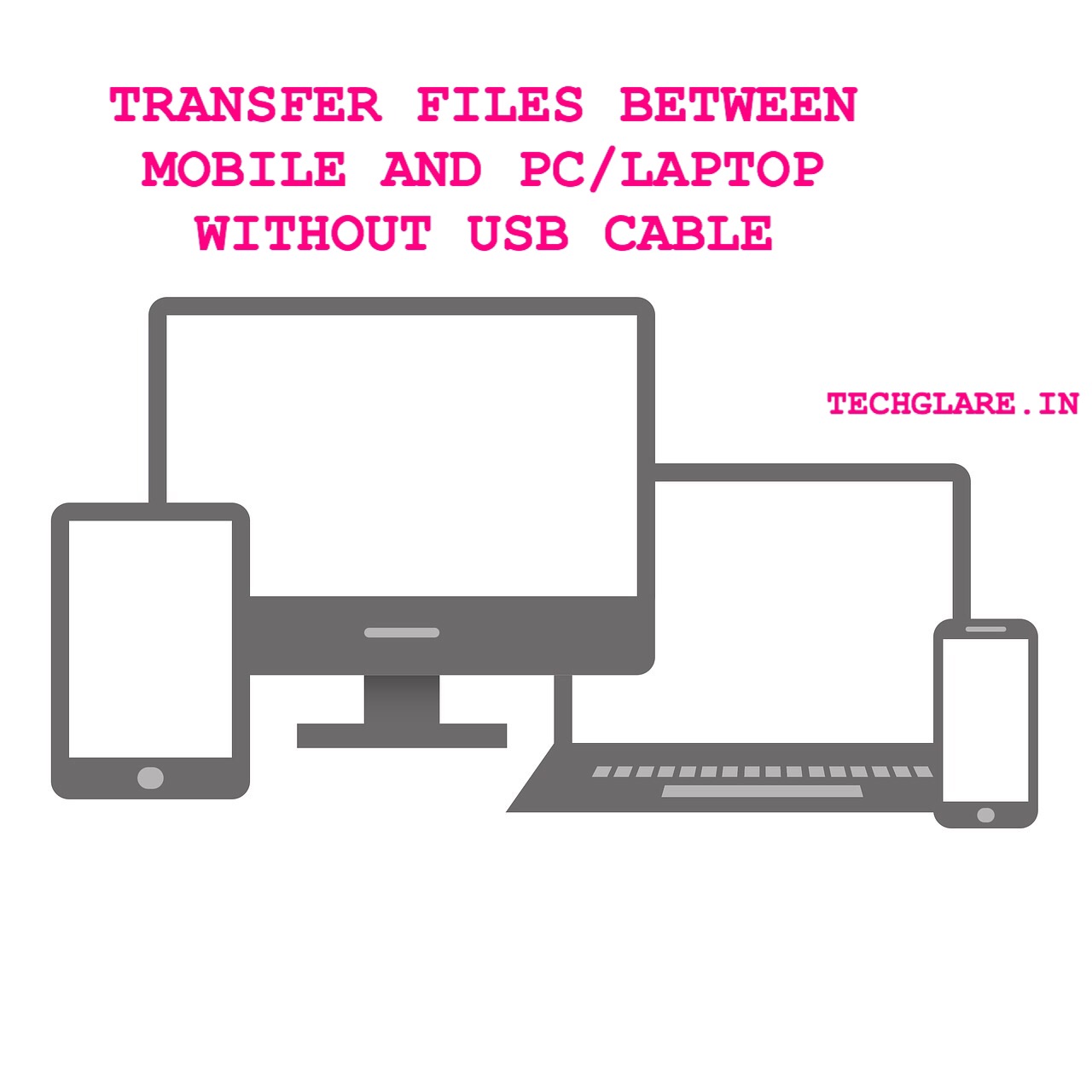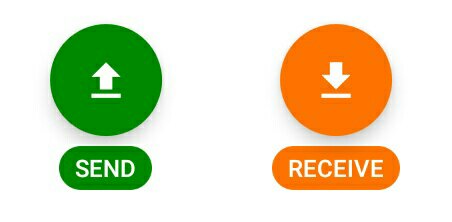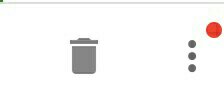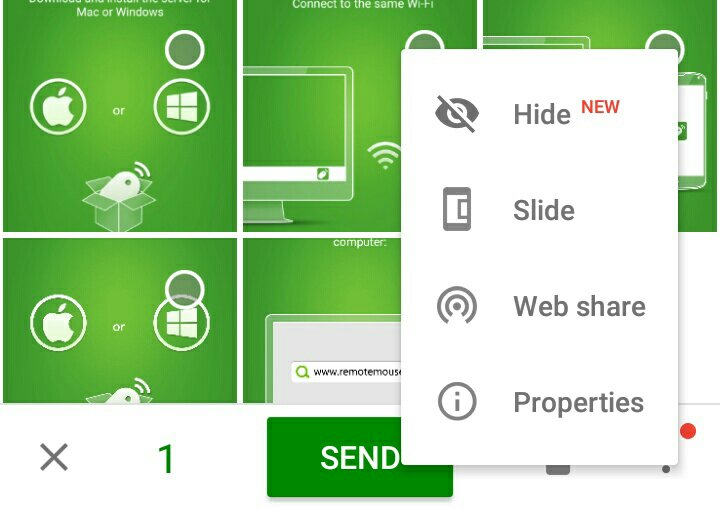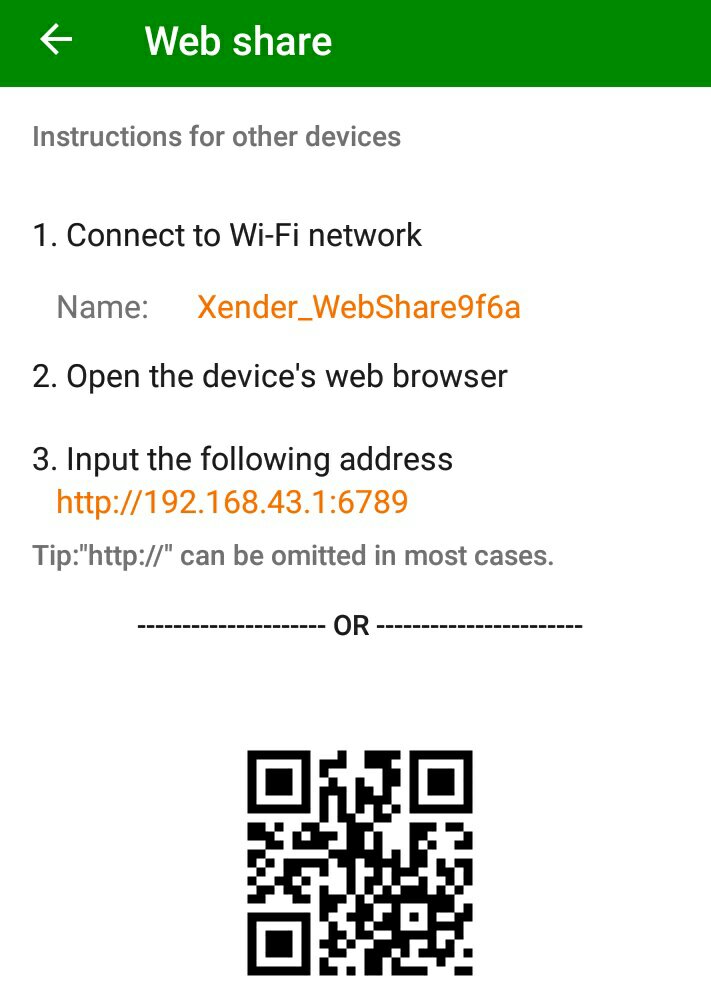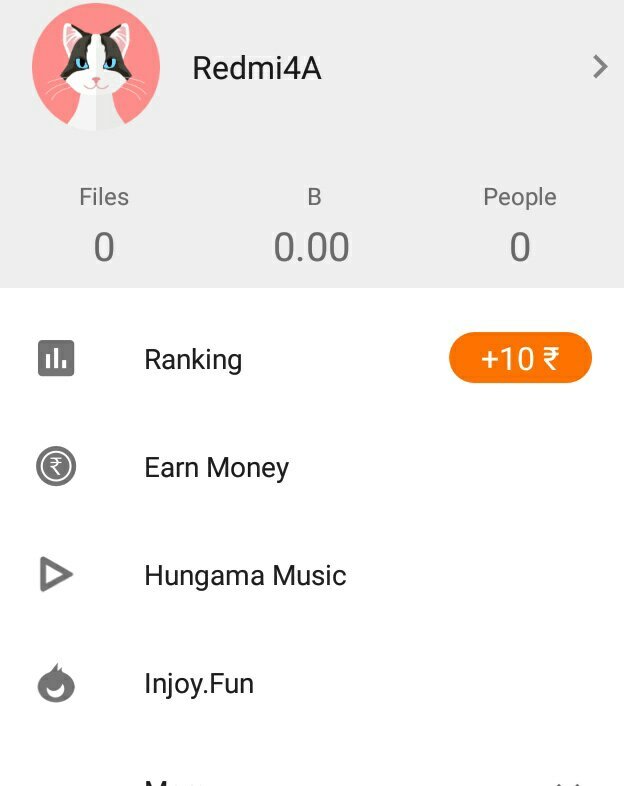Transferring Files between Mobile and Laptop is quite common these days and one need USB Cable to Transfer Files between Mobile and PC/Laptop. Just Assume that you have to Transfer some files on emergency and you don’t have USB Cable with you.
One way you can do is transfer files with the help of Bluetooth. But, the process is very slow and time consuming. And there are many paid apps with which you can transfer files to and from PC/Laptop without USB Cable.
But, here we present an app “XENDER” using which one can transfer files to and from PC/Laptop without USB Cable and that too with Blazing Speed.This App uses WiFi to Transfer Files.The Best part is that this app is available for free of cost on Playstore.
Follow the below mentioned steps to transfer files to and from Laptop without USB Cable.
- Download XENDER App from Playstore and install on your Android Mobile.
- Click on Send or Receive located on Bottom.
- Select the photo or file that you want to share and click on 3 dots present on Bottom Right corner.
- After clicking on 3 dots, select “Web Share” Option.
- Once Web Share Option is selected, you will get details like WiFi Network Name,Address etc.
- Now Connect your PC/Laptop to the WiFi Network mentioned and enter the address mentioned in XENDER App.
- That’s it, Now that your mobile and PC/Laptop are connected, you can transfer files between Mobile and Laptop seamlessly at blazing speeds.
File Transfer is only one of the many available options on XENDER App. Click on the Cat Icon present on Top left corner and explore the Options available.
In this way, One can transfer files between Mobile and PC/Laptop without USB Cable. But, for this App to work on PC, it should have WiFi Access.