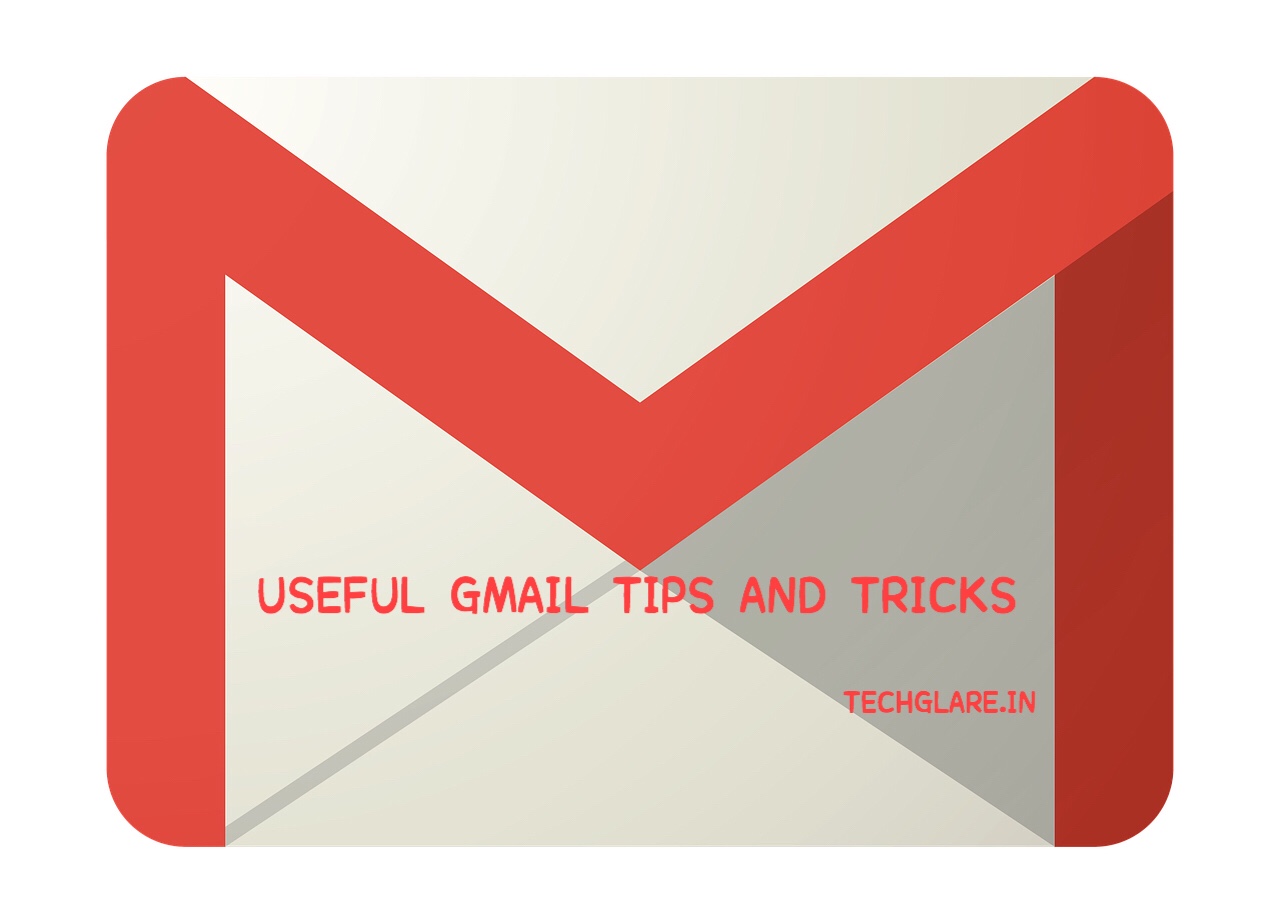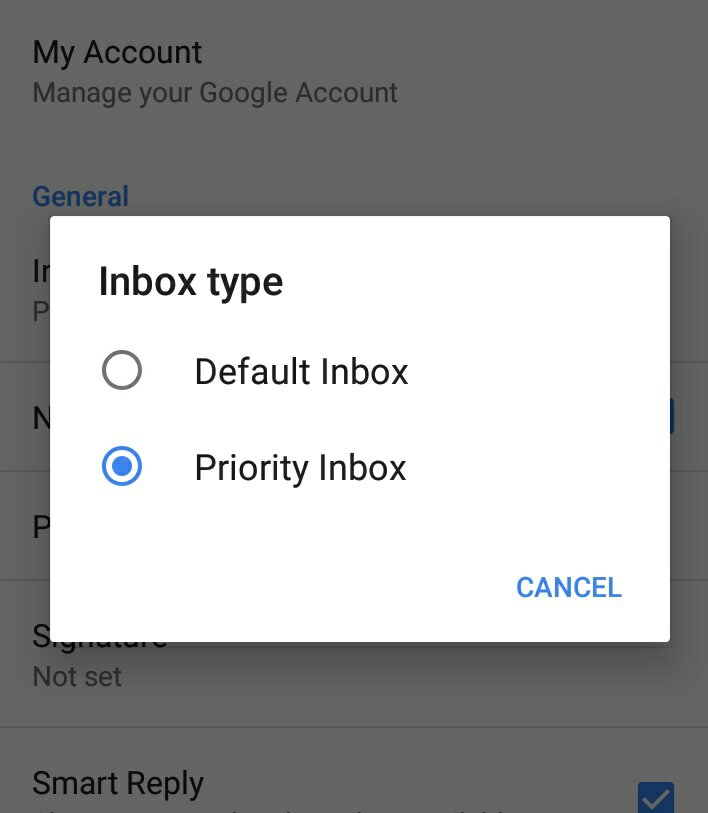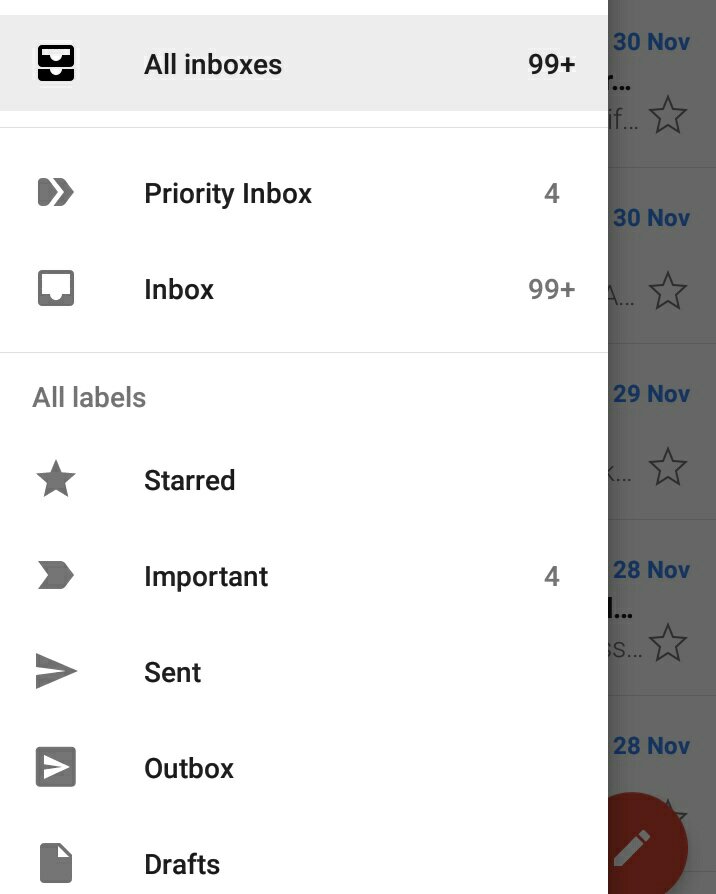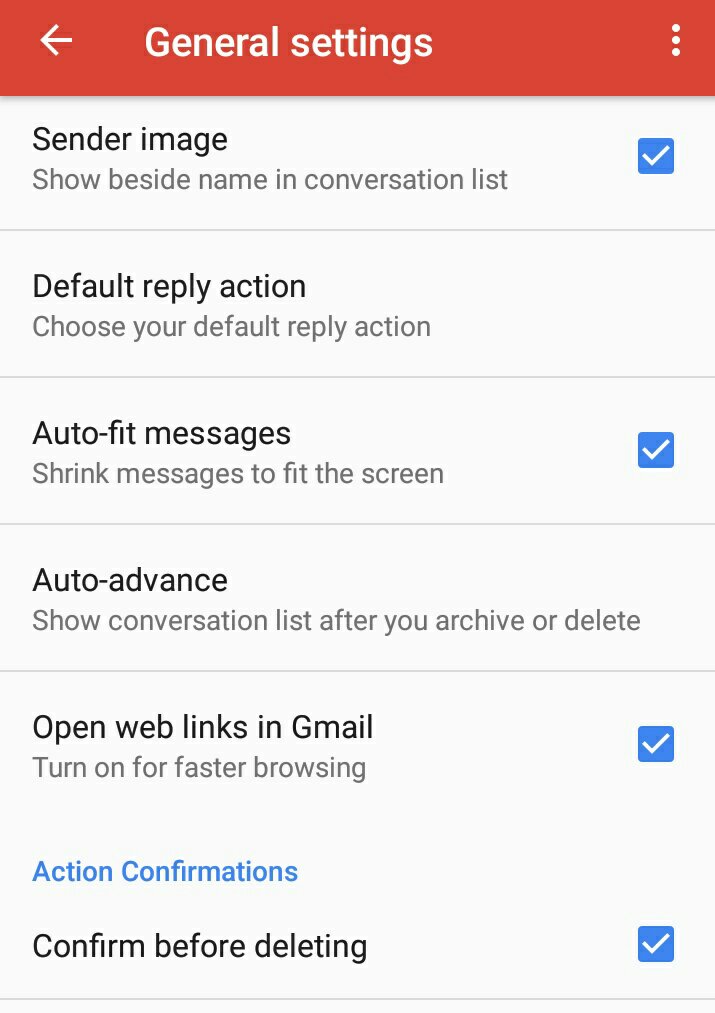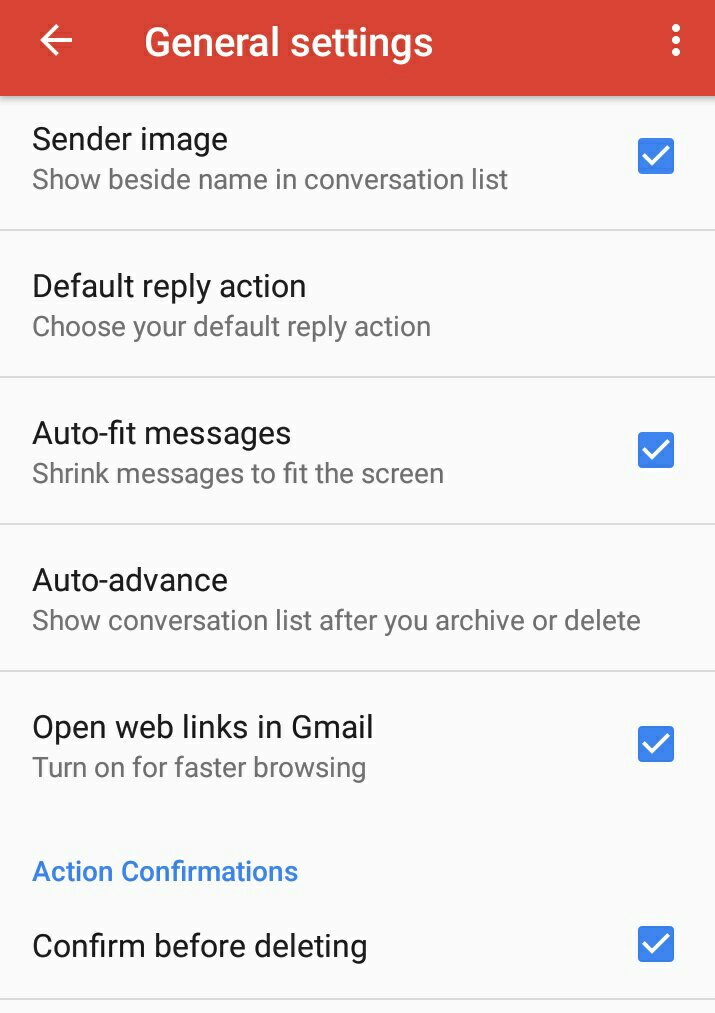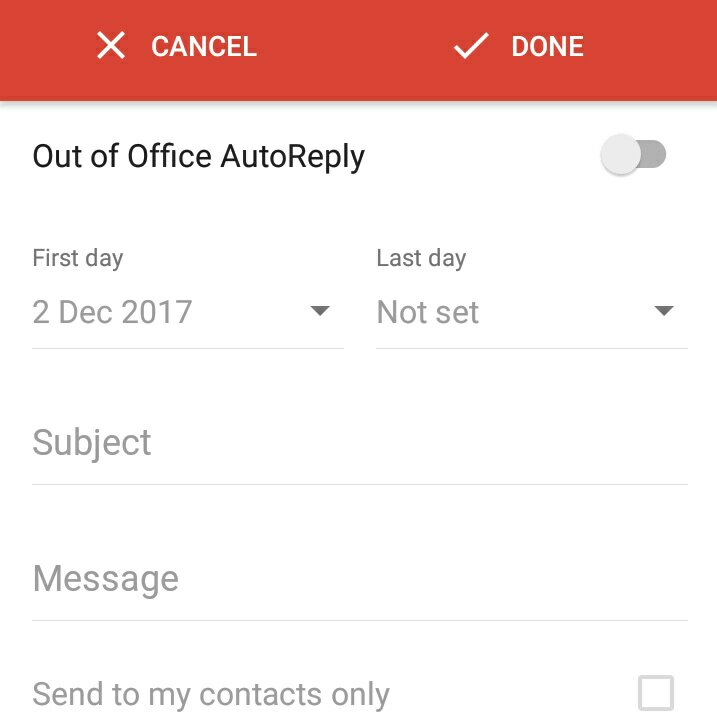Gmail, the short term for Google’s Email is the most used email service across the world. Millions of emails will be sent and received in a day by users across worldwide. When Yahoo mail and Hot mail were offering only 2 MB or 5MB of storage for their users and this made user’s inbox to be full when they received big images and thereby the future mails won’t be received in inbox unless until the old emails were deleted. And then came Gmail with storage capacity of 1GB and almost all users of other email services shifted to Gmail.
Let’s see some of the Tips and Tricks that help everyone in their day to day life:
1. PRIORITY INBOX :
Gmail has a very handy feature called Priority Inbox in which the app will categorise all the important emails that you receive in this priority inbox. If you receive hundreds of emails, then you must use this feature as this will help you to categorise all the important emails into a folder.
- Go to Settings —> Inbox Type and select “Priority Inbox”.
- Once it’s selected, you can see a new folder with Name “Priority Inbox” under Inbox which will categorise all important emails.
2. CONFIRM BEFORE DELETE :It’s a quite common practice for all of us to delete unnecessary emails to save the storage space. But in the process of deleting unnecessary we might delete some important emails too. To prevent this, follow the below mentioned steps:
- Go to Settings —> General Settings.
- Check on confirm before deleting option.
- Upon selecting this option, you will get a pop up before deleting an email where you can confirm before deleting an email.
3.AUTO FIT MESSAGES :Sometimes it happens that, some emails will be in different format and alignment and they won’t fit in your mobile screen when you open in Gmail app. To avoid this :
- Go to Settings —> General Settings.
- Check Auto Fit Messages option.
Enabling this option, Gmail will fit the received emails to fit the mobile screen.
4. OUT OF OFFICE AUTOREPLY :If you are using gmail for office purposes and if you are on leave or out of station, and if you want to let your colleagues or friends know that you are Out of Office.
- Click on Settings —> Out of Office AutoReply.
- Type the message you want to display and set the dates.
- That’s it, This Option will send Automatic replies when anyone sends any emails.
These are some of the most useful Gmail Tips and Tricks and there are lot more to explore in Gmail. Explore more and please do Post in Comments if you find any interesting Gmail tips and tricks.